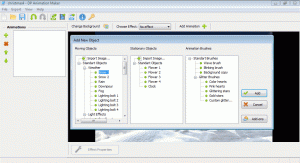Getting Started
How to
Brushes
- Nature Brushes
- Warping Brushes
- Background Copy Brush
- Bend Brush
- Drift Brush
- Radial Wave Brush
- Rotation Brush
- Turn and Fold Brushes
- Wave Brush
- Zoom Brush
- Glitter Brushes
Static Animations
How to Make Snow Animation
Introduction
Snow can be simulated by a particle system with quite simple behaviors for each element. So it’s not too tough to add animated snow effects on an existing image, as long as you use the proper animation tool.
Here is the final result that was achieved after two easy steps described in this tutorial.
Resources
- 1. Any suitable picture that will be the background of our future winter scene
- 2. DP Animation Maker [download link]
Step 1
First of all, we need an appropriate background image. A good image should not have hanging snowflakes, because it would spoil the final animation effect. Then we need to load our image into DP Animation Maker (through the Open menu or the “Change background” button).

Step 2
As long as your picture is loaded into DP Animation Maker, there is only one more small step to do. Click the “Add animation” button and double click Standard Objects > Weather > “Snow 1” in the first column of the dialog.
That’s it! Your very first snow animation is ready. Now you can save it as a video or an animated GIF.
Saving the result
Click the corresponding option in the program toolbar.

Then specify a file name, set output parameters and click OK.
Finally, I would like to describe a couple of tricks that help you to design even better animations.
Trick 1: Making windy weather
The scene with default settings looks too calm, so we need to add more action to it if we want to make it look like a blizzard. First, we will increase the speed by setting the corresponding parameter to 100. Then we will go to the “Motion settings” tab and set the Direction parameter to 320, the Amplitude to 32, and the Frequency to 4.

Trick 2: Creating the effect of deepness
First, we need to add one more snow object to the scene. To do this, repeat the Step 1 of this tutorial.
This new animation layer has to have twice as many objects and half the speed. Additionally, we need to decrease the Size parameter of the new animation. In our example the Count parameter has to be 200, the Speed parameter: 50, and the Size parameter: 4. Other parameters (Direction, Amplitude, and Frequency) have to be the same as in the first snow animation.

These two snow animations joined in one scene create the effect of deepness.