Getting Started
How to
Brushes
- Nature Brushes
- Warping Brushes
- Background Copy Brush
- Bend Brush
- Drift Brush
- Radial Wave Brush
- Rotation Brush
- Turn and Fold Brushes
- Wave Brush
- Zoom Brush
- Glitter Brushes
Static Animations
Background Copy Brush
Description
Background Copy Brush literally creates a copy of the underlying background. This brush is very useful, not only for creating reflections and copies of background portions, but also to mask other effects and prevent them from altering some parts of the image.
The effects you can achieve with Background Copy Brush include mirrors (either artificial and natural), various fantasy creatures (ghosts, doppelgangers), fast motion and teleportation.
How to use Drift Brush
1. Select the Background Copy Brush from the Add New Animation dialog. The brush is located under the “Animated Brushes” section in the “Warping Brushes” subsection.
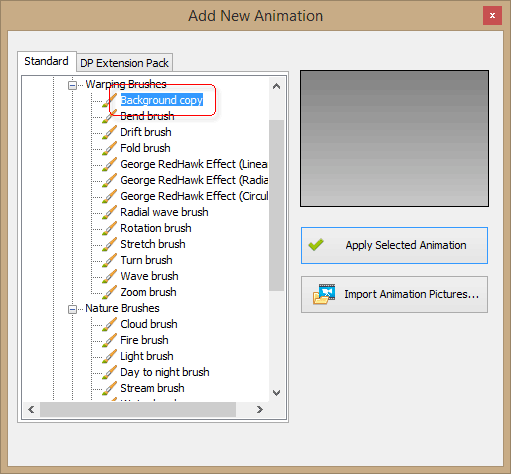
2. Click “Apply Selected Animation”. This adds Background Copy Brush to the list of Animations on the right.
3. Using Background Copy Brush, paint over the area you want to copy. For more precise painting, enable the “Highlight effect mask” option. Note that to achieve certain effects you may want to adjust the opacity of the brush first. For translucent copies, set opacity to 30-40%.
4. Now, switch to the Background Copy tab in the sidebar and move the copy where you want it to be and flip it vertically or horizontally if necessary.
Below are two examples. The first one shows how to use Background Copy Brush to mask some effects and add depth to the picture. In this case you don’t need to move or flip the background copy. Simply create a mask in the form of a castle, and make sure the Background Copy Brush element in the Animations list is above the Fog Brush.
 |
 |
 |
| Original image | Image with fog animation | Mask |
The second example shows how you can create a reflective pond in the forest using Background Copy Brush. Here, we masked an area at the bottom of the picture and flipped it to create the illusion of a reflection. You will also need to adjust the position of the copy.
 |
 |
 |
| Original image | Mask | Reflection |
Effect Properties
The properties of Background Copy Brush are:
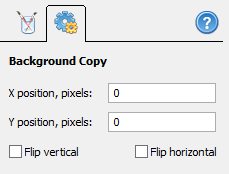
- X position and Y position. You can adjust the position of the copy by entering exact coordinates here, or simply by dragging the copy with the mouse. Note that the Background Copy tab must be active for that.
- Flip vertical and Flip horizontal. To create reflections, use flips. In the above example we flipped the copy vertically to create pond’s reflection. For interior mirrors you may want to use horizontal flip instead.
