Getting Started
How to
Brushes
- Nature Brushes
- Warping Brushes
- Background Copy Brush
- Bend Brush
- Drift Brush
- Radial Wave Brush
- Rotation Brush
- Turn and Fold Brushes
- Wave Brush
- Zoom Brush
- Glitter Brushes
Static Animations
Fire Brush
Description
Fire Brush adds fires and flames to the picture. Depending on the settings, you can easily animate fireballs, bonfires, dragon flames, jet airplanes, spaceships, and burning matches.
How to Use Fire Brush
1. Select Fire Brush from the Add New Animation dialog. The brush is located under the "Animated Brushes" section in the "Nature Brushes" subsection.
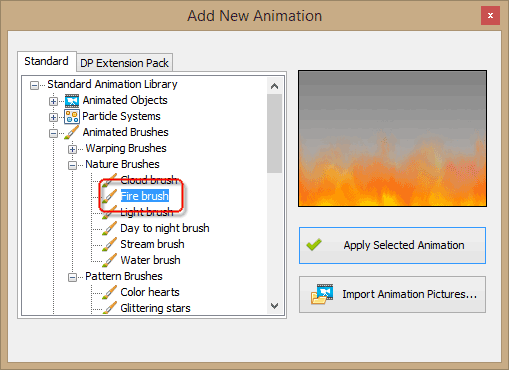
2. Click "Apply Selected Animation". This adds Fire Brush to the list of Animations as shown below.
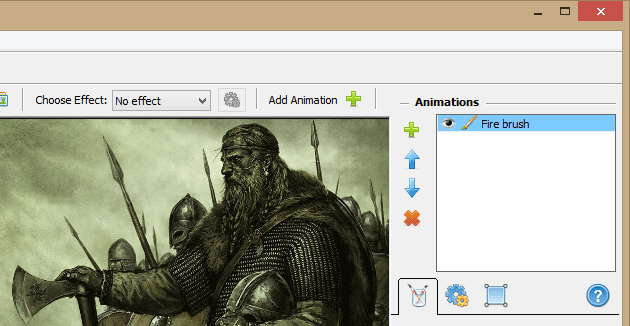
3. Paint with Fire Brush over the image, marking the areas where you want the flames to be.
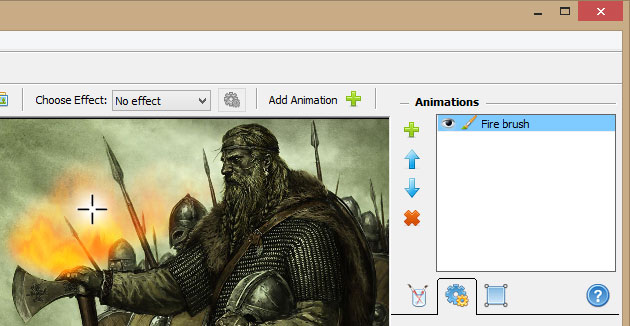
Note that every fragment of the animation, continuous or not, is a part of the same fire effect, so if you need several burning fires on the same picture, you will need to add separate Fire Brush animation layers for each piece of fire.
Brush Properties
Fire Brush properties are divided onto two tabs: Basic and Geometry.
Basic
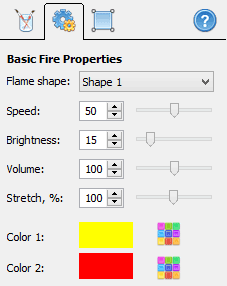
- Flame shape - choose between two shapes of the fire effect.
- Speed - adjust the intensity of the burning. The higher the speed, the faster the fire burns. Examples of slow burning fires are candles, campfires, fireplaces and such like. High-speed burning is a feature of gas burners, dragons and jet airplanes.
- Brightness - sets how visible the flame tongues are. Bright fire is particularly suited for high-intensity burning effects.
- Volume - this is another parameter that specifies the intensity of fire, but in a different way. More volumetric flames can be seen in fireballs, explosions and such like.
- Stretch - sets the width of each individual flame of the fire.
- Color - choose two base colors for the flame. Red and yellow are fine for classic, natural-looking flames. Other colors can represent fantasy fire, gas oven fire, or other non-typical scenarios.
Geometry
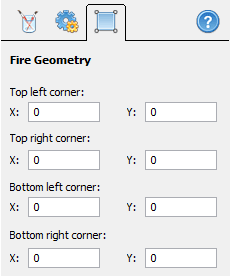
Here you can modify the shape of fire by modifying the bounding quadrangle of the effect. Adjust coordinates of each corner individually to shape the area to be the way you want it. You can drag each corner point with the mouse, or specify the exact X and Y coordinates.
The main applications of this setting are:
- changing the direction and spread of the fire
- adding 3D perspective to the fire
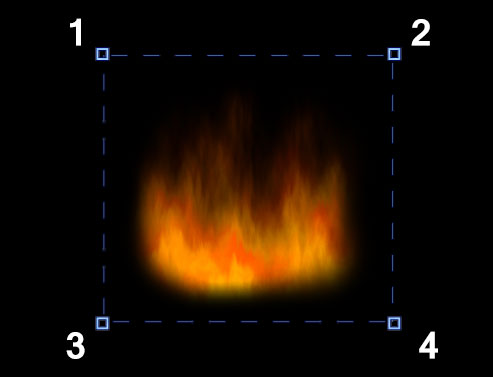
Default geometry
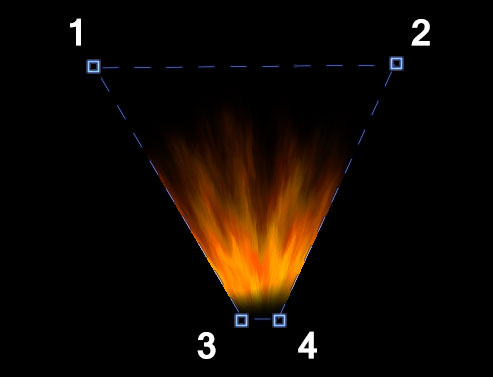
Changing the shape of the fire
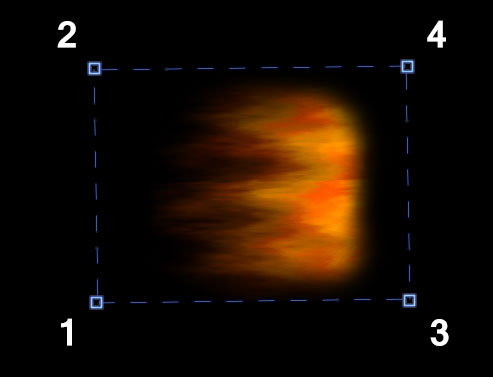
Changing the direction of the fire
