Getting Started
How to
Brushes
- Nature Brushes
- Warping Brushes
- Background Copy Brush
- Bend Brush
- Drift Brush
- Radial Wave Brush
- Rotation Brush
- Turn and Fold Brushes
- Wave Brush
- Zoom Brush
- Glitter Brushes
Static Animations
Glitter Brushes
With these animated tools you can fill a specific area of the scene with different animated patterns. Several predefined patterns are available for you in the program for immediate use. Also you can create a custom glitter effect by loading any animated gif file. It is recommended that you use a seamless pattern for this tool, because if the animated gif is smaller than the current scene, its image will be tiled in both the vertical and horizontal directions.
This example show a greeting card decorated with one of the glitter brushes.
You can change the following parameters.
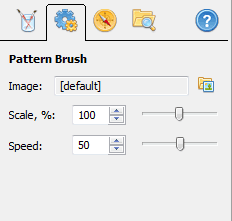
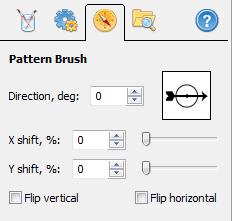
Main Settings
Image - displays the file name used for the current glitte
Scale - sets the modifier for the original image as a percentage
Speed - controls animation speed (50 sets it to the original animation speed)
Geometry Settings
Direction - turns the effect picture around the center of the scene
X/Y shift - sets the displacement of each tile relative to the left-bottom corner of the scene
Flip vertical/horizontal - mirrors the image relative to vertical/horizontal axis
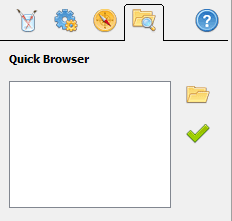
Quick Browser
This dialog allows you to set any folder on your computer for quick access to gif files that it contains. After you choose a folder, all gif files contained in it will appear in the list. To change the current animated pattern of the effect, select the title in the list and click the checkmark.
